|

|
AFLASH BIOS (процедура перепрошивки)
- Пожалуйста вставте чистую неформатированную
дискету в
дисковод A:\ и перезагрузите систему
режиме DOS. В режиме DOS напечатайте
C:\> FORMAT A: /S или
кликните на иконку "Добавить/удалить
программу" в "Панели управления"
из-под Windows. Выберете иконку
"Создать загрузочный диск" и кликнете
на кнопку "Создать". Используя вышеописанную
процедуру, Вы можете создавать загрузочный
диск без AUTOEXEC.BAT и CONFIG.SYS
файлов.
- Затем скопируйте утилиту перепрошивки
AFLASH.EXE на Ваш
загрузочный диск, предварительно
ее разархивировав.
Желательно, что-бы это была последняя
версия программы.
Внимание! AFLASH.EXE может быть запущена
только в режиме DOS. В режиме эмуляции
DOS из-под Windows этого делать нельзя.
В результате неважно хотите ли Вы сохранить
или обновить содержимое BIOSа, Вы должны
создать новый загрузочный диск. Пожалуйста
скопируйте утилиту AFLASH.EXE на тот
диск, который Вы желаете видеть в качестве
системного. В добавление к сказанному
Вы должны установить "Floppy Drive"
как первое загрузочное устройство.
Процедура перепрошивки
BIOS (Если это необходимо)
1. Использование
утилиты AFLASH.EXE
- Скачайте последнюю версию BIOS
из Internrt и запишите ее на дискету.
- Пользуйтесь вышеописанными инструкциями.
- На диске A:\ в режиме DOS распакуйте
файл AFLASH.EXE
- В главном меню пожалуйста выберете Update
BIOS Main Block From File.
После окончания процедуры вытащите
дискету из дисковода и выключите питание
- Перезагрузите компьютер, удерживая клавишу <DELETE>
войдите в меню BIOS. Вы должны
выбрать "LOAD SETUP DEFAULTS"
для активации нового BIOSа, затем смените конфигурацию
других опций в меню BIOS.
|
|

|
|

|
Внимание! If
you experienced difficulty in the
process of BIOS update, do not turn
off the power or reboot the system.
Just repeat the process of update
will do. If problem persists, please
use the backup copy of the original
BIOS on the floppy disk to overwrite
it again. If you cannot use EZFlash
to successfully complete the process,
then your system may be unable to
boot up. If so, pleas contact your
local ASUS vendor or dial ASUS Hotline
for additional support. |
 |
 |
Как использовать
утилиту перепрошивки BIOS
AFLASH.EXE - утилита перепрошивки BIOS,
предназначенная для обновления BIOSа мат. платы.
Во время загрузки системы Вы видете текущую
версию BIOSа из последних четырех цифр в левом
верхнем углу экрана. Большая цифра - новейшая
версия. Эта утилита может быть запущена только
в режиме DOS.
Внимание: Следующий
пример не обязательно будет идентичным тому,
что будет на экране Вашей системы.
Утилита записи Флеш памяти
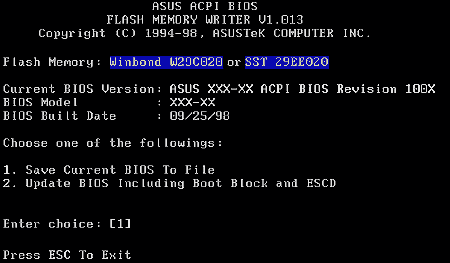
|

|
|

|
Внимание!
Если Флеш память не известна этому
BIOSу, это значит, что у микросхемы
Флеш есть проблемы с обновлением,
или она не поддерживает PnP BIOS.
В этом случае Вы должны использовать
утилиту "flash.exe" для
обновления. |

|
|

|
Меню обновления утилиты Флеш.
1. Сохранить текущий BIOS в файле
(когда компьютер в рабочем состоянии)
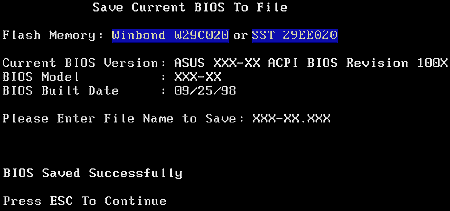
Эта опция позволяет Вам копировать текущее
содержимое Флеш на дискетту. Вы можете использовать
оригинальную резервную копию BIOSа для возвращения
его в первоначальное состояние, если это необходимо.
Тем не менее Вам понадобятся утилита AFLASH.EXE
и установка дисковода в качестве загрузочного.
Затем напечатайте команду [ FORMAT A:/S ]
(без [ ] скобок) в режиме DOS, чтобы создать
загрузочный диск. Не храните файлы AUTOEXEC.BAT
и CONFIG.SYS
далее выберете опцию [ 1 ] <Enter>[]
на экране появится Save Current BIOS to File
(Save Existing BIOS to File). Затем когда
Вы увидете запрос на имя файла, пожалуйста
вставте имя файла ( A:\XXX-XX.XXX ) и нажмите
<Enter>. []
2. Обновление
BIOSа включая загрузочный блок и ESCD
This item can update BIOS Boot Block and also
update ACPI ESCD(Extended System Configuration Data)
value from another BIOS file. This BIOS can be a new
file or a backup copy from "Save Current BIOS to File"
(Save Current BIOS to File). Method of downloading new
BIOS version file can be seen in the next section. If
you wish to update the BIOS file, please hold down [2]
in the Main Menu and also <Enter> key, then
"Update BIOS Including Boot Block and ESCD" screen
will appear, key in the name of the BIOS needed and
the path (eg. A:\XXX-XX.XXX), then hit <Enter>
again.
|
Please make sure if you
wish to proceed with the following screen.
Please hit "Y" key to start the
process.
|
 |
|
Update Utility will begin
BIOS update message, When utility is finished,
it will show "Flashed Successfully" (Flashed
Successfully) message。 |
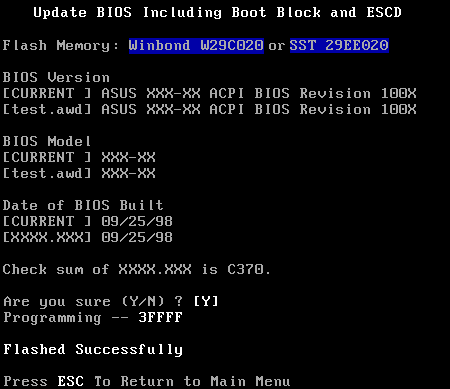 |
|
Please refer to the
following image to complete BIOS update
procedure. |
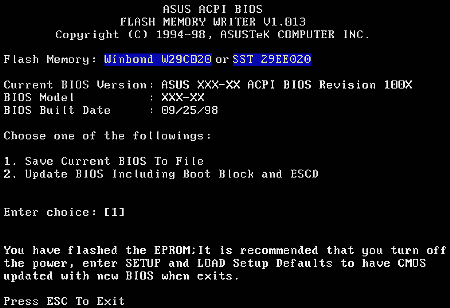
|
2. Using ASUS EZ Flash to Update BIOS
The ASUS EZ Flash feature allow you to easily
update the BIOS without having to go through the long
process of booting from a diskette and using a
DOS-based utility. The EZ Flash is built-in the BIOS
firmware so it is accessible by simply pressing "Alt"
+ "F2" during the Power-On Self Tests (POST). Follow
these steps to update the BIOS using ASUS EZ
Flash.
- Download the latest BIOS file from the ASUS Website. Save the file to a
floppy disk. (Write down the BIOS file name on a
piece of paper. You need to type the exact BIOS
file name at the EZ Flash screen.)
- Reboot the computer.
- To use EZ Flash, press "Alt" + "F2" during POST
to display the following screen.

- Insert the disk that contains the new BIOS file
into the floppy drive. You will receive the error
message, "WARNING! Device not ready." if you
proceed to step 5 without the disk in the
drive.
- At the prompt, "Please Enter File Name for
NEW BIOS:_", type in the BIOS file name that you
downloaded from the ASUS website, then press
"Enter". EZ Flash will automatically access drive A
to look for the file name that you typed. When
found, the following message appears on screen.
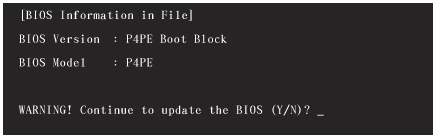
If you accidentally typed in a wrong
BIOS file name, the error message, "WARNING! File
not found." appears. Press "Enter" to remove the
message, then type in the correct file name. Press
"Enter".
- At the above prompt, type Y to continue
with the updated process. Pressing N exits
the EZ Flash screen and reboots the system without
updating the BIOS. The following prompts appear if
you typed Y.
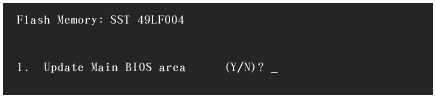
- Press Y to update the main BIOS ares. (Do
not shutdown or reset the system while updating the
BIOS area! Doing so may cause system boot
failure.)
- When the updated process is done, the message,
"Press any key to reboot" appears. Press any
key to reboot the system with the new
BIOS.
|